EF1 Framework
Templates that use this framework version have the following settings options available to confiigure.
Navigate Extensions -> Template Manager -> Styles -> the template name to configure parameters.
Take a lookm at all of them: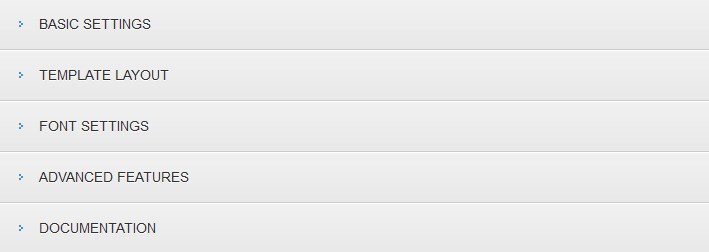
Basic Settings
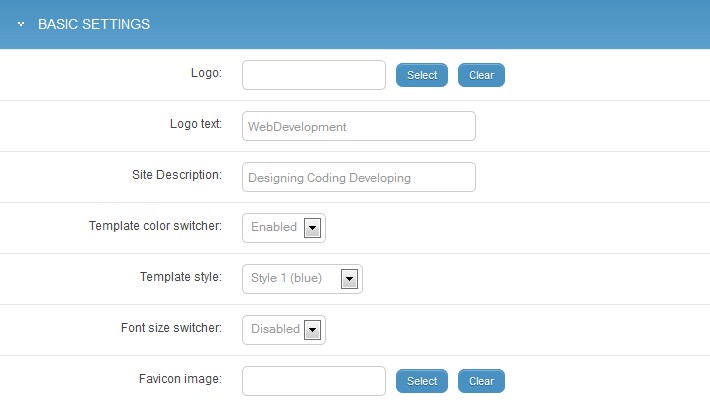
Logo - use the "Select" button to upload the logo image file on your server and replace the example of logo image used on the demo site. Click on "Clear" button to leave it empty.
Logo text - optional, you can enter you company nameinstead of the logo image. The "Logo" option has to be empty.
Site description - add a short description of your company under the logo e.g. describe your website or display your company slogan.
Template color switcher - the color switcher is placed at the bottom of the template. Disable this option if you want to remove it from the website and then choose the default template color version.
Template style - choose the default template version.
Font size switcher - it's placed near breadcrumb position, allows to make smaller/larger the font size of the content area.
Favicon image - favicon is an icon that appears in the browser's address bar and next to the page's name in a list of bookmarks. This option allows you to upload your own favicon (recommended size is 16x16 pixels) or leave it empty to use the default image from the template directory. Use any available favicon generator to create your icon.
Template Layout
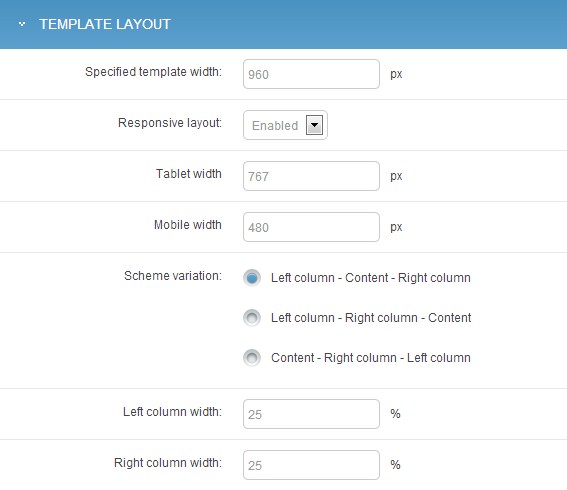
Template width - enter the template width, width in pixels
Responsive layout - enable/disable CSS styles for responsive layout
Tablet width - enter the maximum Joomla template width for tablets, width in pixels
Mobile width - enter the maximum Joomla template width for mobiles, width in pixels
Scheme variation - reffers to main 3 column layout parts that you can controll by choosing the most suitable for your needs
Left column width - specify the width of left column, in percentage
Right column width - specify the width of right column, in percentage
Font Settings
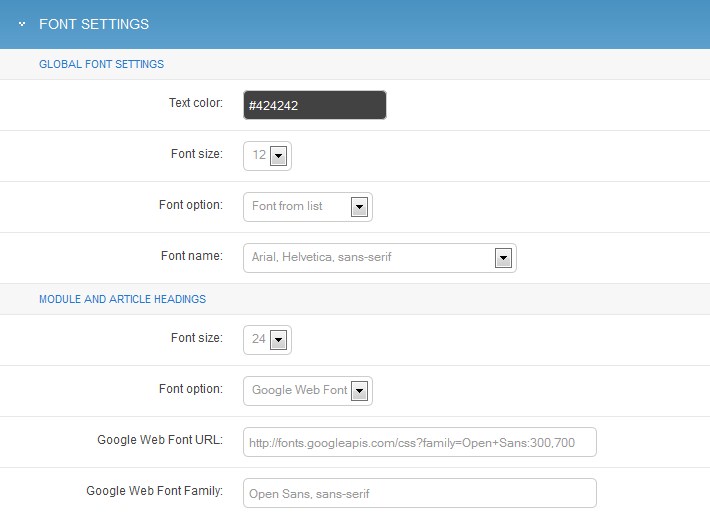
Global Settings - reffer to the whole template, yuo can change the default font color for text, default font size as well as you can choose the font name by using font option selector.
1. Select the font from the list.

2. Enter the custom font.

3. Use Google font.
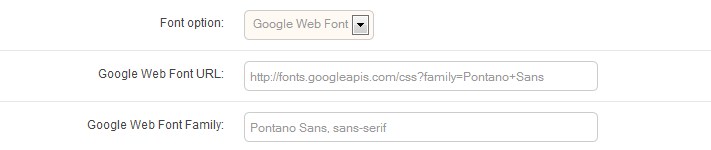
Module and article headings - change the font size and font name for articles and modules, depending on the template design this paramater may be adjustable for module and articles, or separately for modules and articles.
Advanced features
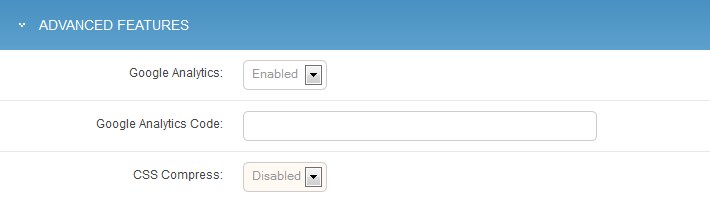
Google Analytics - free web analytics tool that allows you to analyse your traffic data in many ways.
Choose "Enabled" to open an extra field will appear below.
Learn more and read more about Google Analytics features here.
Google Analytics Code - enter your Google Analytics code in order to may analyse your website traffic.
New to the Google Analytics?
Please read more on how to sign up.
CSS Compress - optimize your website loading time by compressing css files.
How does it work?
- merges CSS files into a single file
- removes comments, tabs, spaces, new lines, etc.
- reduces response time