How to unlock a locked article, module or menu item in Joomla?
If you see a padlock next to content items - for example, article title, menu items or any modules at Joomla! administrative backend, it means that other user is currently editing the item. There are few ways to get rid of locks.
After clicking for example on the locked article item, you will see the following error message:
Check-out failed with the following error: The user checking out does not match the user who checked out the item.
You are not permitted to use that link to directly access that page.
For Joomla 3.x

For Joomla 2.5

Until the user clicks Save button for the item, the administrator system will remove the lock. The padlock also will be displayed if the user navigates to another page without saving changes.
If you hover on the padlock, you can check the user that is currently editing the item.
For Joomla 3.x
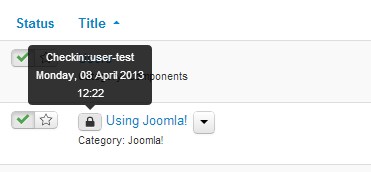
For Joomla 2.5
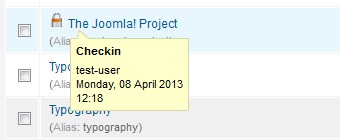
How can you get rid of the lock?
Simply click on the padlock :) at the administrator panel.
Or navigate
- Site-> Maintenance-> Global Check-in (J2.5)
- System -> Global Check-in (J3.x)
to check the specific atem or all item in.
NOTE: If you choose all items to check in, you must know that using this option will check in all previously checked out items. It means that it may occur that multiple editors may work on the same article and the final version of the article will be the one last saved by the editor.