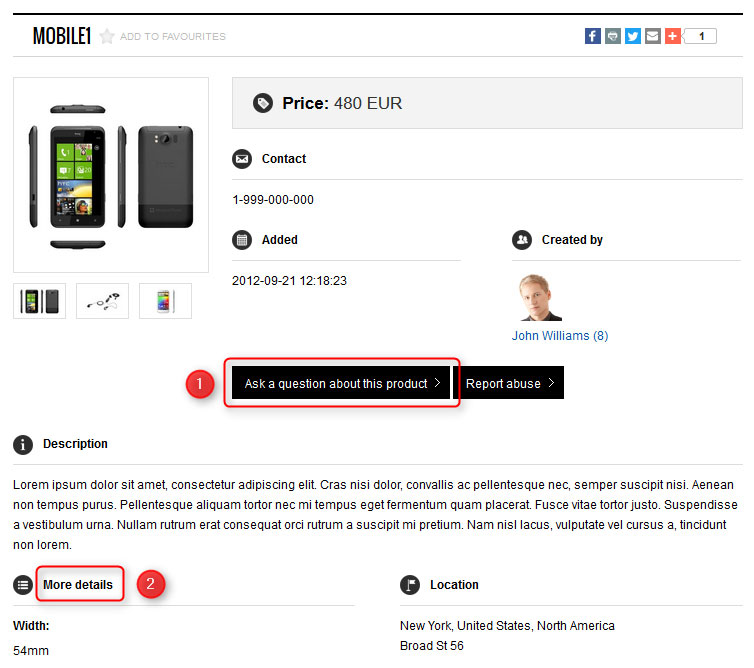How to translate text using language overrides in Joomla?
Would you like to override any string of component or module view that you use on your site? I mean any label name or title that you can't control at the extension's configuration.
Keep reading, there's a simple solution.
Hypothetical situation
Although you installed the translation for Joomla of your native language or transalation for any extension it may occur that not each translation is appropriate for you and it would be perfect if you could overwrite few strings.
Every professional extension for Joomla should include language files that you may find in:
- /languages
or
- in languages folder of the specific component or module for example /components/com_djclassifieds/language
But it may occur complicated for you since the language file must be found, edited, modified, copied on the server.
Language Manager
Instead, use Language Overrides.
Navigate Extensions -> Language -> Overrides
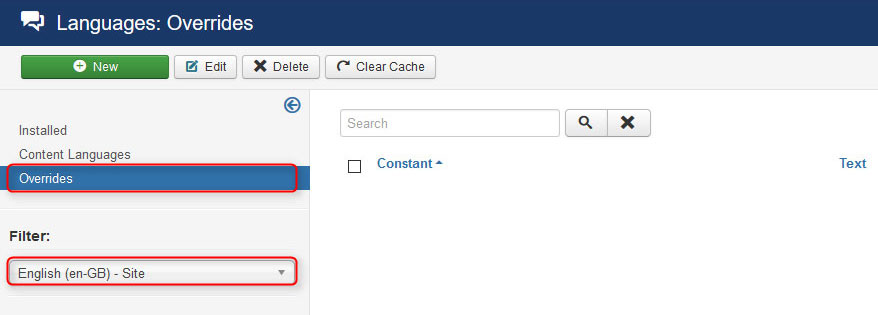
Then make sure you've got Site selected and the language you're using.
Example
Let's take for example the demo site of JM-News-Portal template. It's news and classifieds portal where we used DJ-Classifieds extension - component and modules, complete solution for creating classifieds portal with Joomla 3.x
Choose from the top horizontal menu DJ-Classifieds link to see the blog view of the DJ-Classfieds component then click on mobile1 product.
Here we will choose few words to override.
Take a look at the screenshot.
I have pointed out 2 strings that I'm going to change.
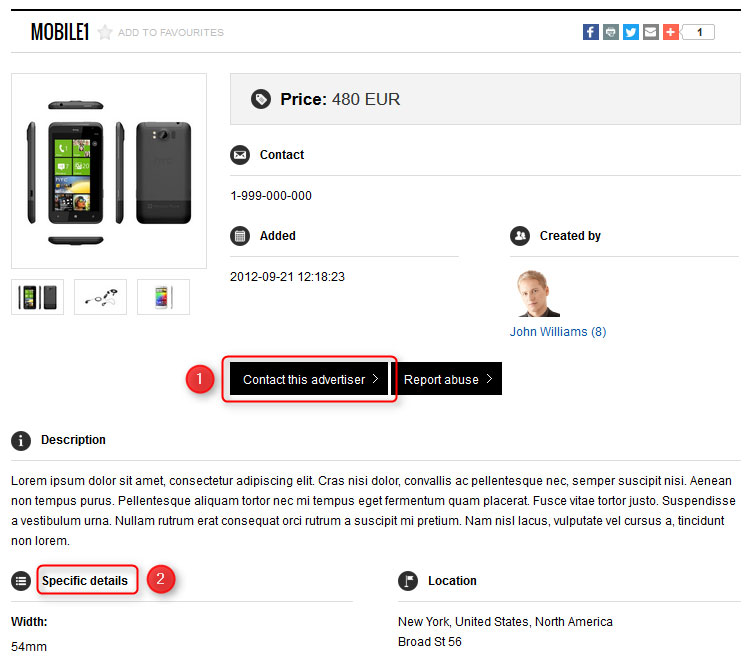
So come back to "Language Overrides" and press "New" button.
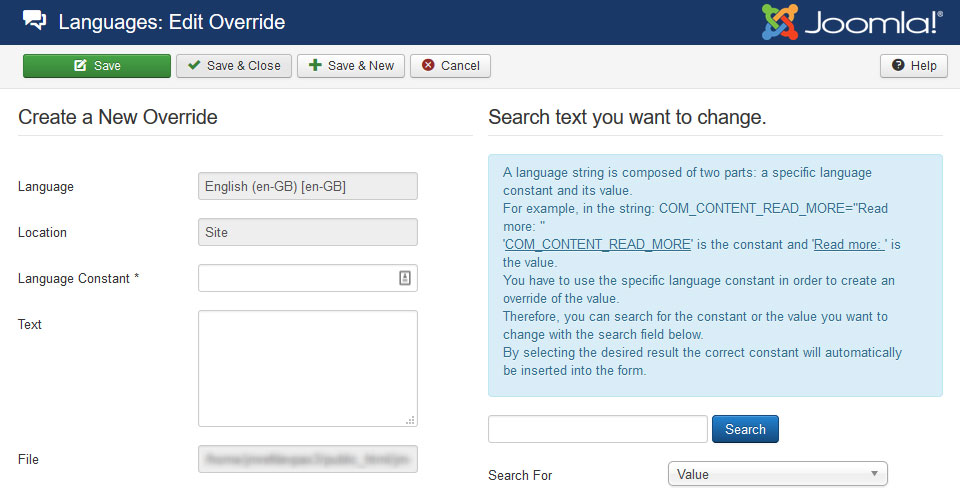
The text that you want to modify can be search by "constant" or "value".
Taking into account our examples you do not know constant - which is actually the identificator of each output text that you see on your site.
However you know values, that are:
1) Contact this advertiser
2) Specific details
Let's enter "Contact this advertiser" to the search input and press "Search" button.
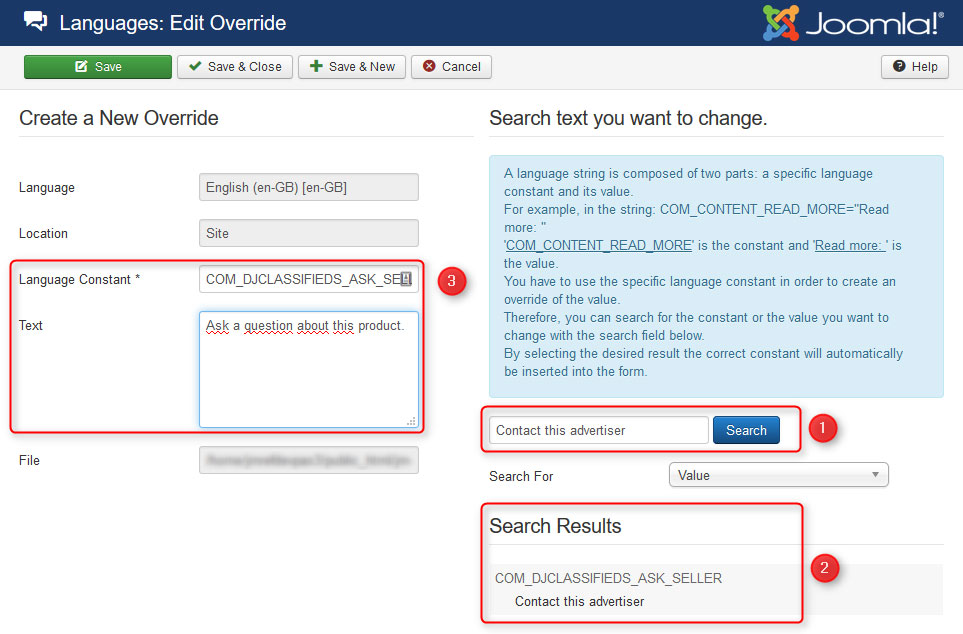
The search result is:
COM_DJCLASSIFIEDS_ASK_SELLER - the constant, COM means that it's component, DJCLASSIFIEDS name of the component
Contact this advertiser - the value
Click on the result, then the "Language Constant" and "Text" fields will be filled automatically.
Now you can enter your own text in the "Text" area to override the current string.
I have repeated the same process for my second title.
If you come back to "Language Overrides" list there should be all overrides visible.
For me it looks as follows:
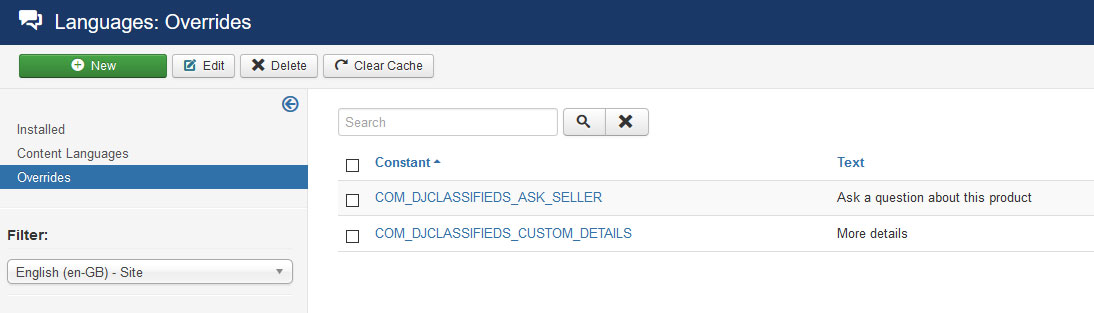
The final result on the site: