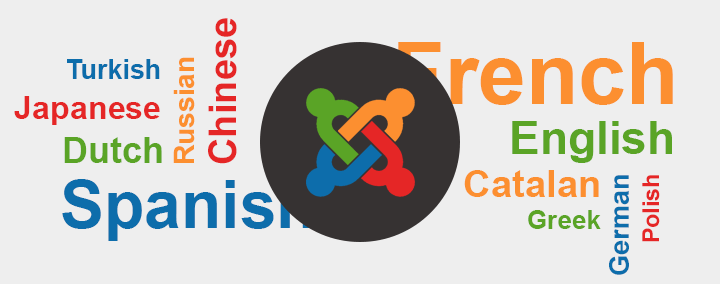
How to install and configure your language for Joomla 3?
One of the key differentiating points of Joomla is it's extensive language control and the ability to create multi-lingual websites.
New feature implemented in Joomla 3.x (and since 2.5.6) is the fact that the Extensions Manager now proposes a new tab: Install Languages, where you can find all 3.x compatible language packs and install them directly from Joomla back-end.
In this tutorial I’ll show you how to install and change your site language in Joomla 3.
Installation
There are two ways to install a new language in Joomla 3.
Install new language using Extension manager
One way is using Extension manager -> Install languages feature. Procedure to install a language using Extension manager is quite simple.
Start with Extension manager.
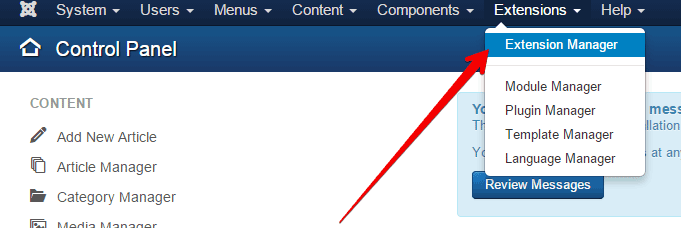
On the Extension manager interface, follow the procedure:
- Click on the “Install languages”. That action will take you to the “Install Accredited Language Translations” page.
- Click on the button “Find languages” to refresh the list of available languages.
- Search for the specific language using a Search tool.
- Select a checkbox next to the language which you would like to install.
- Click on the “Install” button.
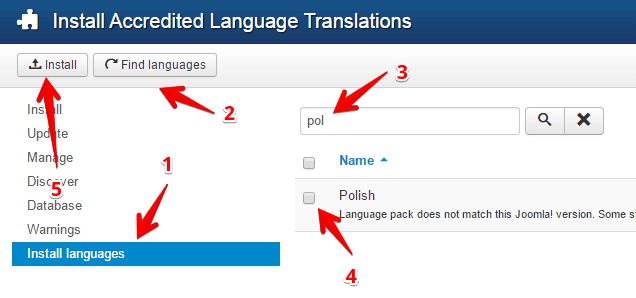
After the successful language installation, you should see a screen similar to the following one.
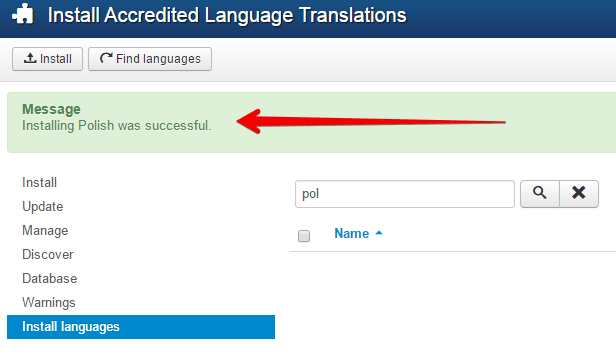
Install new language using Language manager
Another method which can be used to install a new language on your website is using Language Manager.
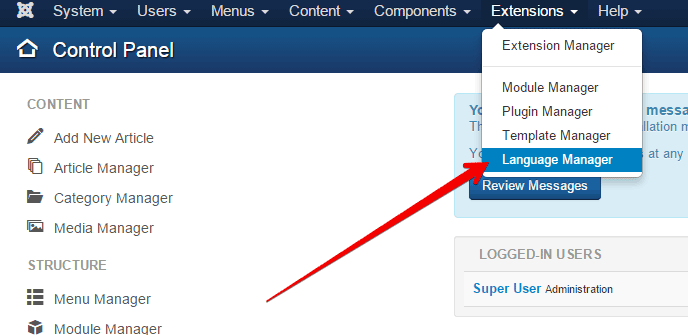
On the Language Manager interface, click on the “Install language” toolbar button.
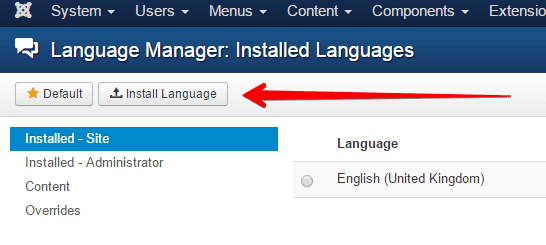
Basically, clicking on the “Install language” button will take you again to the “Install Accredited Language Translations” page. Installation of the new language has already been explained earlier in the text.
Language configuration
Once you installed a new language on the website, you can make it default on the website frontend (1), make it default on the website backend (2), you can also (in case you are developing a multilingual website) create additional configuration for the multiple languages (3) or, in case that you find out that a translation of some string is not correct for the installed language, you can also create a language override.
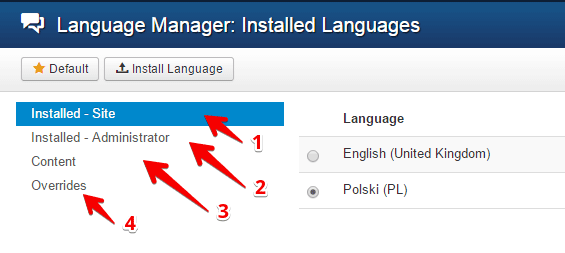
First two possibilities are quite understandable and there is not much that needs to be written about it. You just select a language using radio button and click on the Default button in the Joomla toolbar. That will set the selected language as default for the selected part of the website (Site or Administrator part).
Create a new Content language
If you are building a multilingual website, then, before you will be able to use additional language on the website, you need to configure a new Content language. For example, for the installed Polish language, you would need to do the following:
- Click on the Content.
- Click on the New button in the Joomla toolbar to create a new content language.
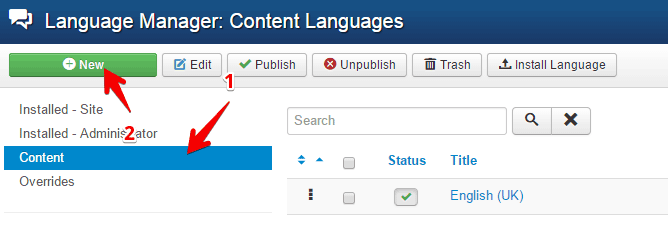
When you click on the New button, new screen will show up, where you will be able to define a new content language.
For example, for the Polish language, you would fill in the details as follows:
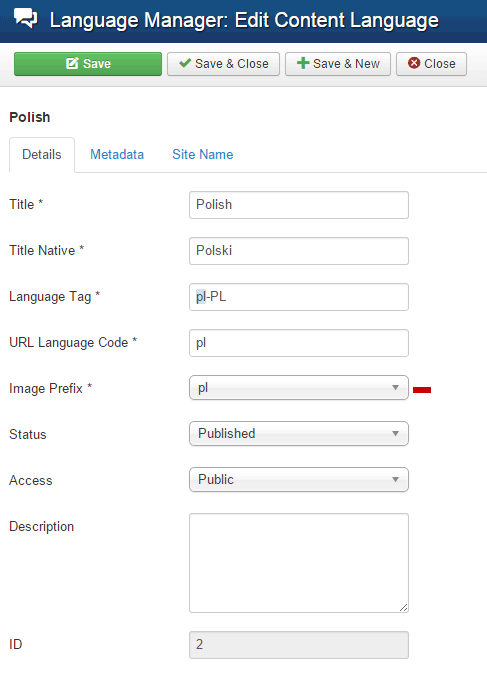
By doing this, you will define a new language on the website and after that, you can select that new language when you create a new content on the website. For example, when you create a new article, you can select that this article will be visible on if the Polish language is selected on the Frontend of the website.
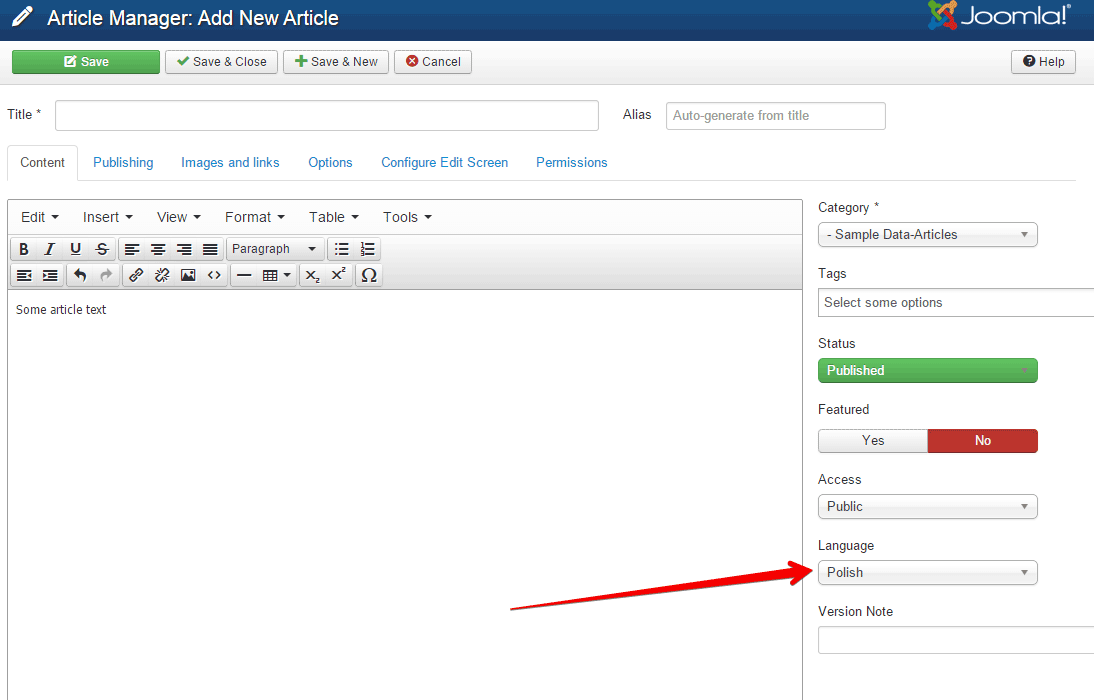
Create a language override
There are certain times when you find out that some language string is just not suitable for your website or they are just translated wrong. Joomla gives you a possibility to create a language override, as an easy way of fixing such issues with the language.
For example, you can choose to change the “Read more:” text on your website to something that is more suitable.
To achieve that, go to the “Overrides”, click on the New button and fill in the details as, for example, on the following screenshot.
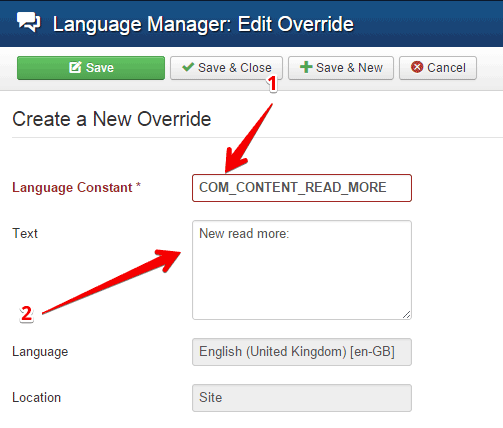
- Language constant represent the string constant as defined in the language file.
- Text represents new text that will override the default text defined in the installed language.
Install extension language
In the same way, you install a new website language, you can also install new extension language, if the extension developer provided such a language installation package.
For example, for the DJ-Classifieds extension, the developers provided a numerous language packs, which can be installed in the same way as any other extension. You have to download the language pack from the developer's website first.
The language packs for extensions provided by Joomla-Monster can be downloaded at your account in the folder that relates to each extension.
After that, install the language pack as you would install any other extension, using Extension Manager:
- Click on the Install in the Extension manager.
- Select the language pack.
- Click on the Install button to install the extension language pack.
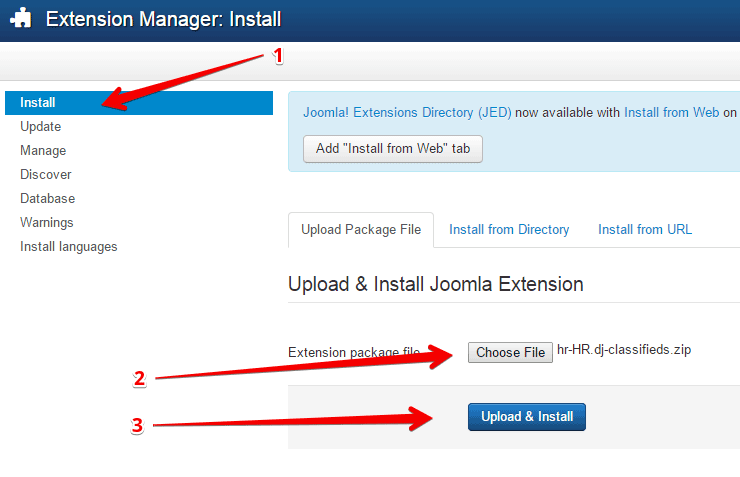
If everything is done right, your new extension language pack will be installed.
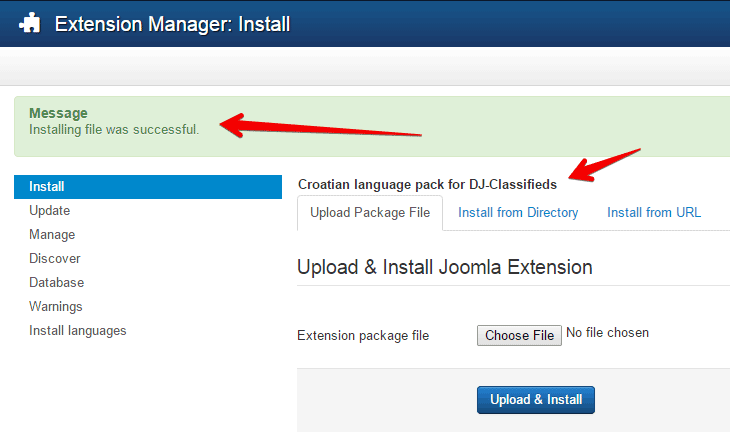
With this, I will conclude this article, which hopefully managed to explain all the aspects of the Language manager and language handling in the Joomla 3.