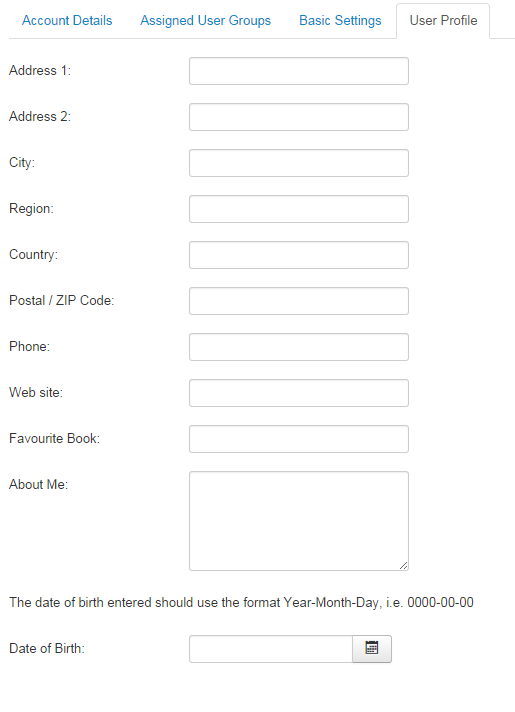How to add extra fields for Joomla user registration
Learn how to add extra fields during the registration process for a new Joomla 3 user. If you want to add extra fields for your users during registration then it is required to use the Joomla User Profile plugin. It's default Joomla plugin that appears in the Joomla core. After enabling the plugin you have the possibility to add more fields to registered user profiles.
Check the short tutorial article and see how to this plugin works.
All types of fields that can be added directly to the profiles are listed below:
- Address 1
- Address 2
- City
- Region
- Country
- Postal / ZIP Code
- Phone
- Website
- Favorite Book
- About Me
- Date of Birth
- Terms of service
- Select terms of service article
Enabling the Joomla User Profile plugin
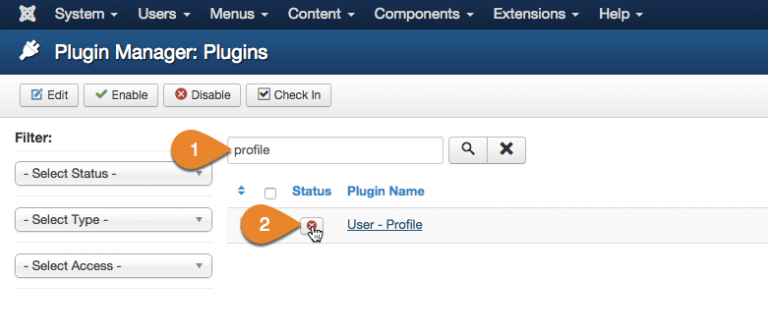
Open the administration panel, go to Plugin Manager and type "profile" in the "search" field. To enable the plugin, click the "x" button that is placed next to the plugin name.
Edit the Joomla User Profile plugin
Open the plugin, as you can see options are divided into two tables.
- User profile fields for registration and administrator user fields - when someone wants to register
- User profile fields for profile edit - for registered users
Each field can be set as: Disabled, Optional or Required.
Below you can find the first set of fields, which appear when someone is already registered, but also in your administrator panel.
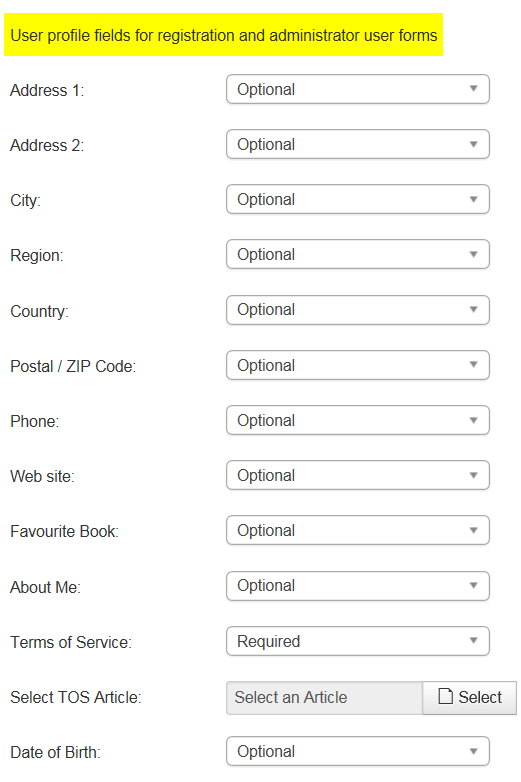
Now let's take a look at the second set of fields, which appear when visitors are registered users already.
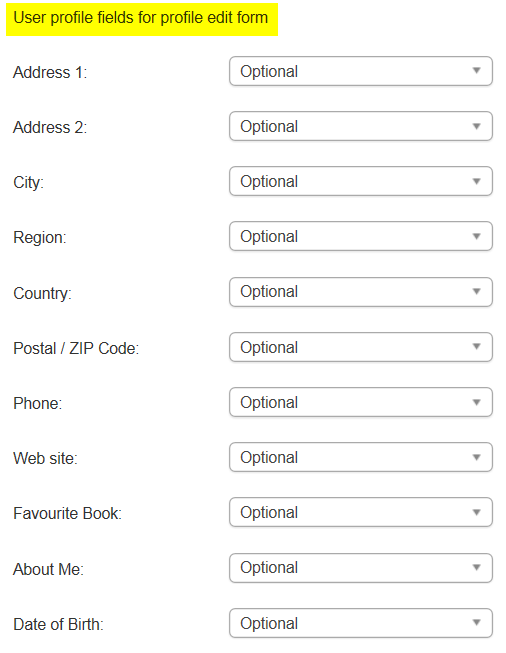
The usage of Joomla User Profile plugin
When you'll enable the configured plugin, you will see the registration fields for your website's registered users on your website.
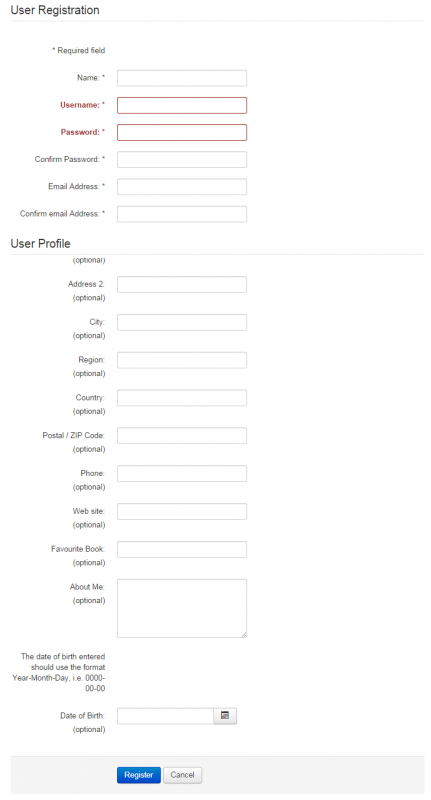
Now let's check fields, how they look like during the registered user profile's edition.
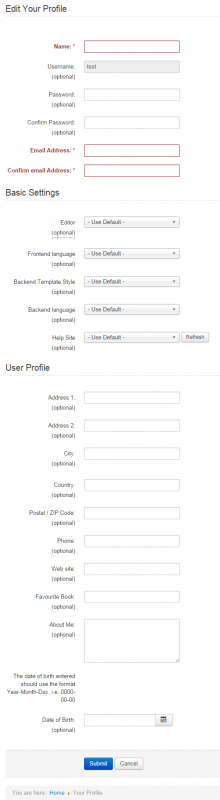
And finally, let's see how the fields appear inside each user profile in administrator area.