How to install a quickstart on an exisiting Joomla installation?
Many hosting providers offer auto installers (e.g. Fantastico, Softaculous) for Joomla installation via server cpanel. It may be confusing for many customers who would like to install a demo copy (Quickstart) of purchased template.
Since quickstart is a demo copy it means that the package already includes Joomla so it's impossible to install Quickstart via Extension Manager as many customers try to do it in this way.
Quickstart is the best solution to start working on the project, to be honestn it's very useful for advanced users as well - simply it saves time.
Automatic Joomla installation is helpful for customers who would like to build their site from scratch, so you can install a template, extensions, configure everything - not advanced Joomla users may find it difficult.
It's also helpful for customers who have no idea how to create database and collect necessary details to install Joomla manually - and usually this is the main problem.
What do you need to install Joomla (Quickstart) manually?
- FTP details
- host name
- username
- password
- Database details
- host name
- username
- password
- database name
Can you login to your server via FTP?
If yes, you are able to install Quickstart.
If no, change the hosting provider...
As for the database details, you can make use of the ones already used by auto installer.
How?
- Login to your server via FTP - use for example FileZilla Client.
You will see Joomla folders and several files/ - Look for configuration.php file.
- Copy configuration.php file on your PC.
- Edit the configuration.php file to learn database details that you need to install Quickstart.
Take a look at the part of the code you need to check: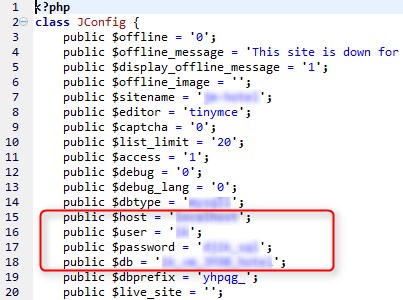
Now you are ready to proceed the Quickstart installation.
- Delete all Joomla files and folders or better create for example "!old" folder to move Joomla files here.
Removing all Joomla files takes much time :) - Copy Quickstart.zip on the server and unzip it.
We recommend Akeeba Kickstart to exstract archives on the server.
Of course if you have difficulties how to handle Kickstart you can unzip Quickstart on your PC and then transfer all files on the server but it may take about 2 hours :) - Enter your site URL in the browser.
- Start installation process - do not forget to press "install sample data" on 6th installation step for Joomla 2.5 or 3rd installation step for J3.0.